Oh iOS, why you so user-friendly?
This is how to bypass iOS's "User Friendly Interface" so that you can print from Power Apps.
Steps:
- Install MS Edge Browser: https://apps.apple.com/us/app/microsoft-edge-ai-browser/id1288723196
- Safari cannot render the printing.... but Edge can.
- Be sure to set edge to your default browser in iOS.
- Create a link set to launch the Power App in the browser.
- Create a shortened or a redirected URL (if you don't then the app is forced to launch in the mobile application).
- Create a button that only shows when the app is open in the mobile application.
- Insert the link in a
Launch()with the short URL in that button.
- Insert the link in a
Creating the link:
Click on "Settings" in your power app studio (or just look at the app data, we just need the app guid).
Click on "Session Details":
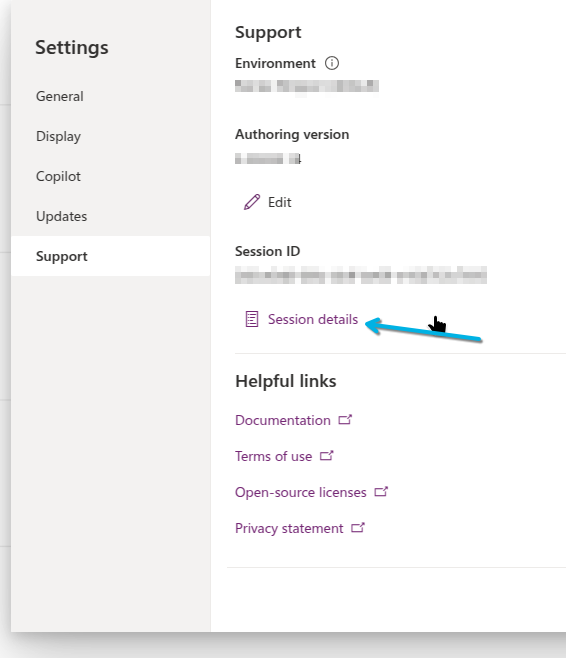
Now copy the App ID:
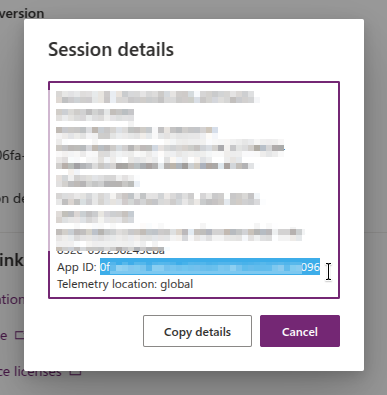
Now create the url:
https://apps.powerapps.com/play/{App ID}?hideNavBar=true
Create a URL redirect or shortened url:
My installation of Odoo comes with a link-tracker (creates URL redirects or shortened URLs.... same thing basically). Here is a free one you can use: https://www.shorturl.at/
If you want to know more about Odoo: Click here, I can hook you up
Create the Launch() function:
Instead of this:

Use the short URL:

Make the button only visible when open in the Power Apps Mobile application:
Change the Visible property of the button to this:

The Host.{} value gives you some useful info, one of which is the current app you're using to view the Power App.
Ok, now that all this is done. When you open the app you'll now see:
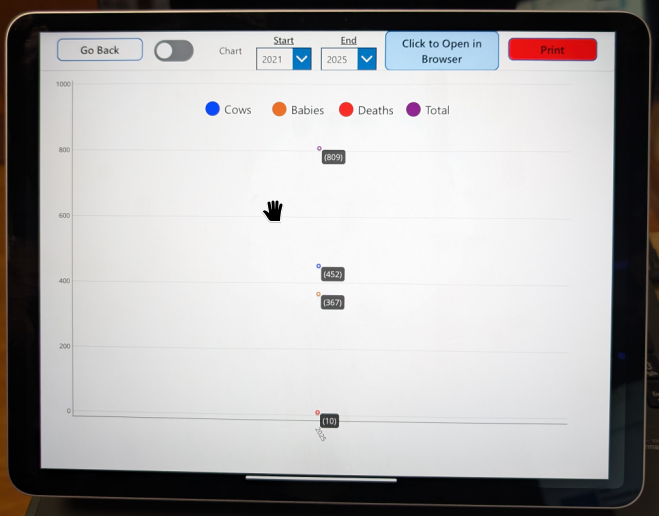
You'll have to click Open in Browser
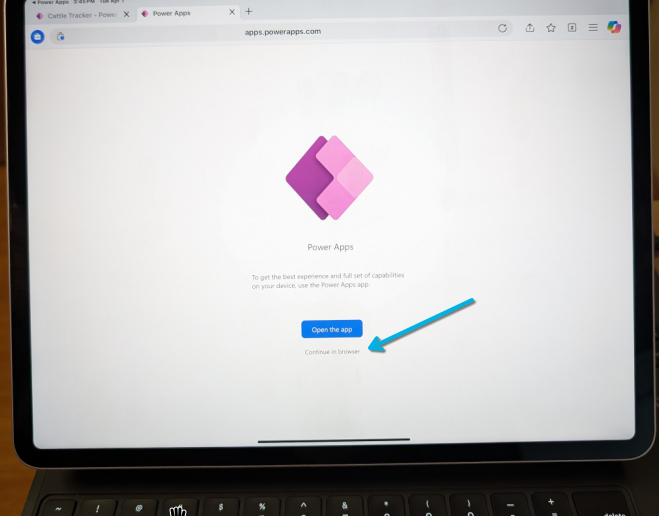
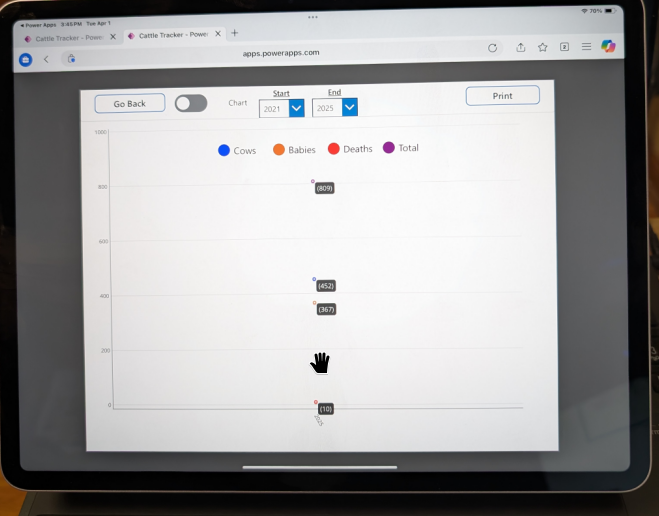
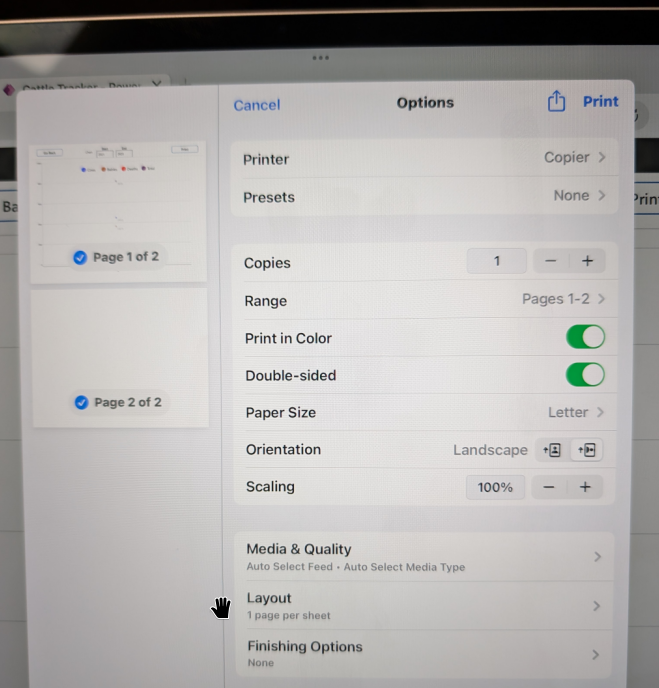
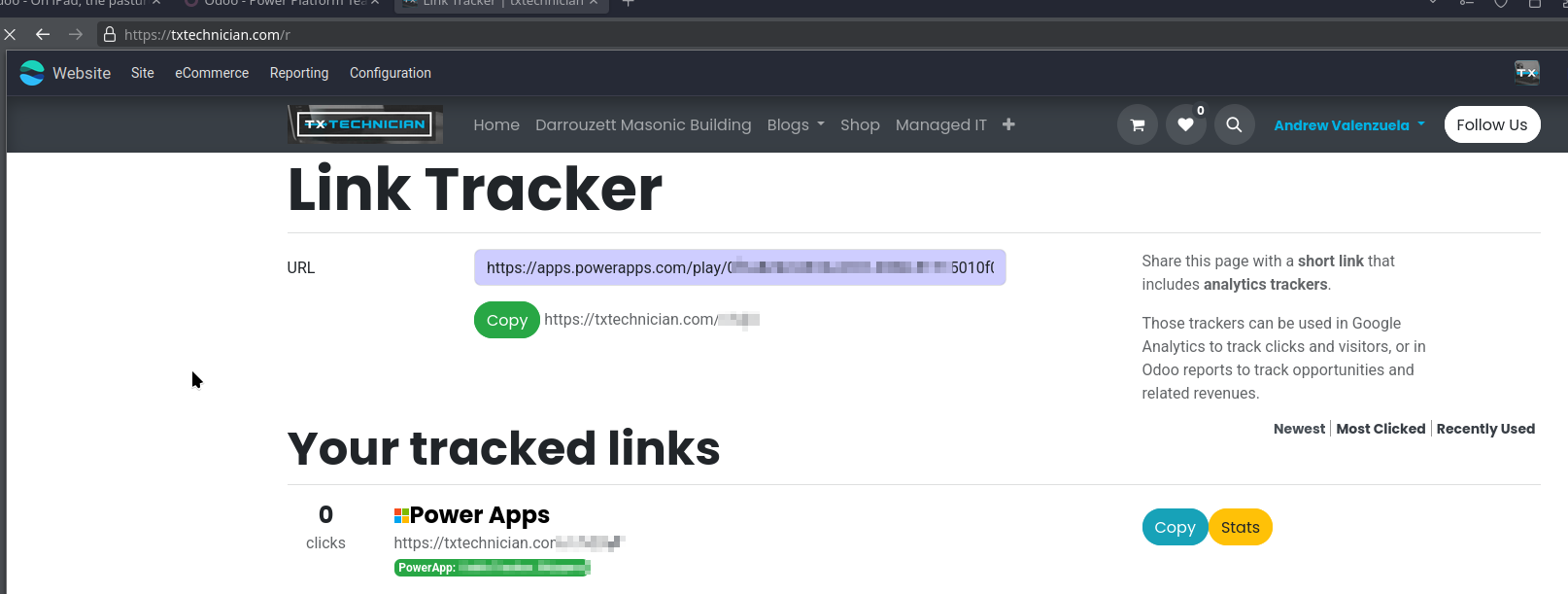
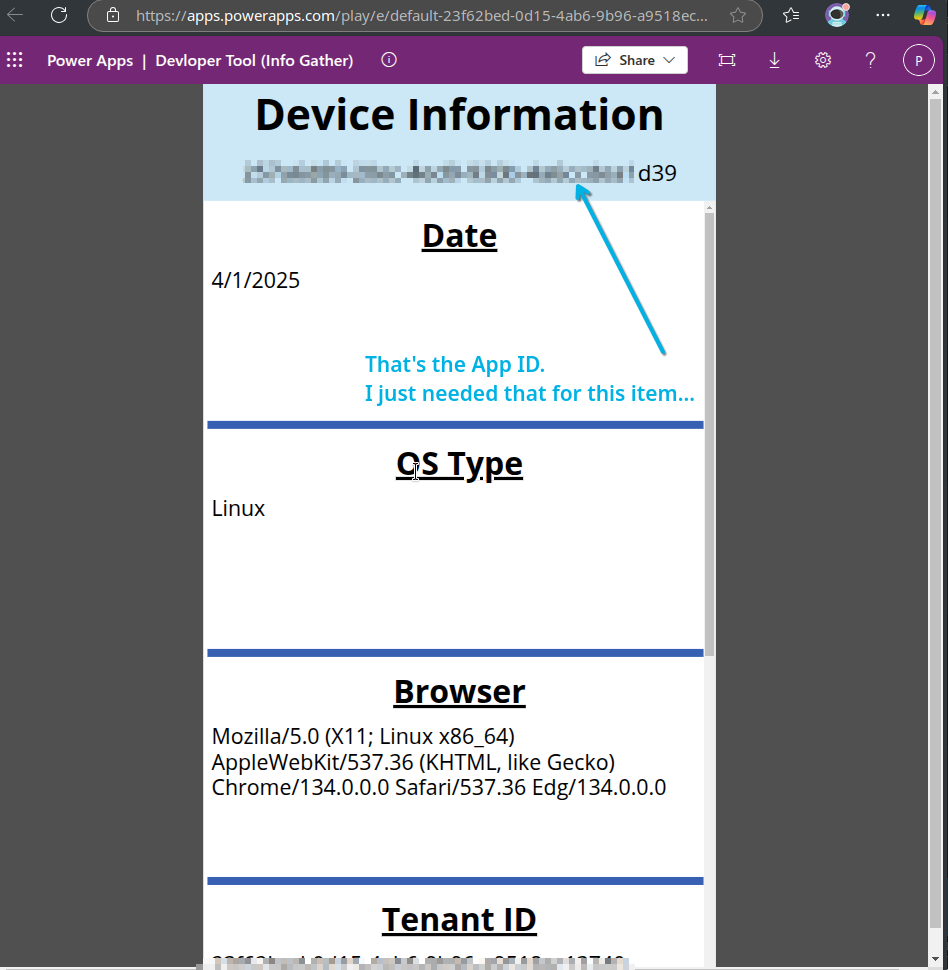
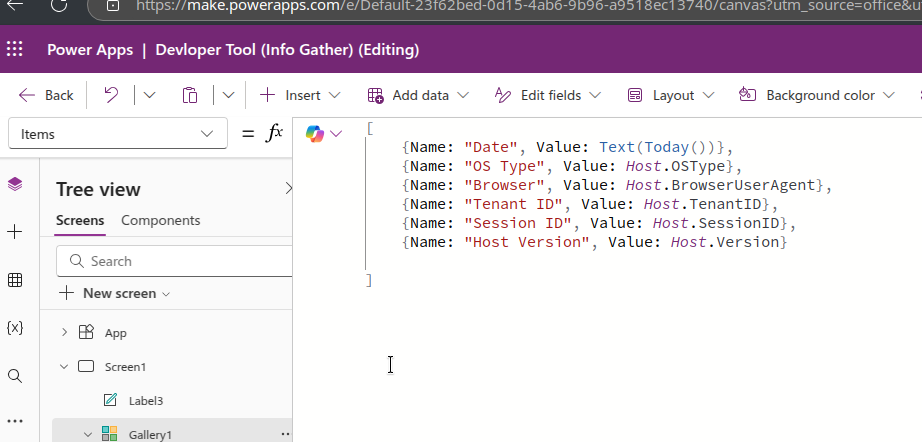
How to use the "Print()" function on iOS | How to bypass iOS "Universal Links" (open in browser instead of app)