Introduction
Typing passwords manually is slow and inefficient, especially when using two-factor authentication (TOTP). KeePassDX’s Magic Keyboard allows you to autofill usernames, passwords, and TOTP codes directly from your KeePass vault, making logins faster and more secure.
In this guide, I will walk you through enabling and using KeePassDX Magic Keyboard to simplify your authentication process.
Watch the full tutorial video below:
What is KeePassDX Magic Keyboard?
KeePassDX Magic Keyboard is an alternative input method that allows you to securely enter credentials without relying on clipboard copying. Unlike standard autofill, it works in any app or website, including those that block autofill services.
Key Features:
- Autofills usernames and passwords directly from KeePassDX
- Allows one-tap entry for TOTP authentication codes
- Works in any app or website, even those that restrict password managers
How to Enable and Use KeePassDX Magic Keyboard
Step 1: Enable Magic Keyboard in KeePassDX
- Open KeePassDX
- Go to Settings
- Tap the hamburger menu in the top-left corner, then settings (if you already have DB unlocked)
- Tap the hamburger menu in the top-left corner, then settings (if you already have DB unlocked)
- Navigate to Form Filling & Autofill
- Tap Device Keyboard Settings
- Select Magic Keyboard and enable it
- Restart Your Phone
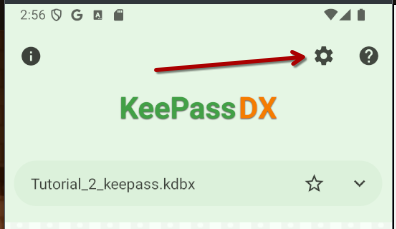

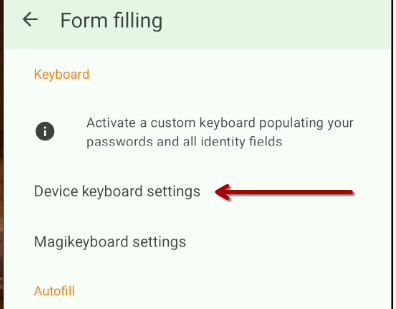

Tip: Enabling Magic Keyboard requires a device restart. Be sure to save your work before proceeding.
Step 2: Switch your keyboard (temporarily) to use MagiKeyboard
- Open any login page (e.g., your email or a website or an app)
- Tap the keyboard icon in the bottom navigation bar
- Select MagiKeyboard as your input method
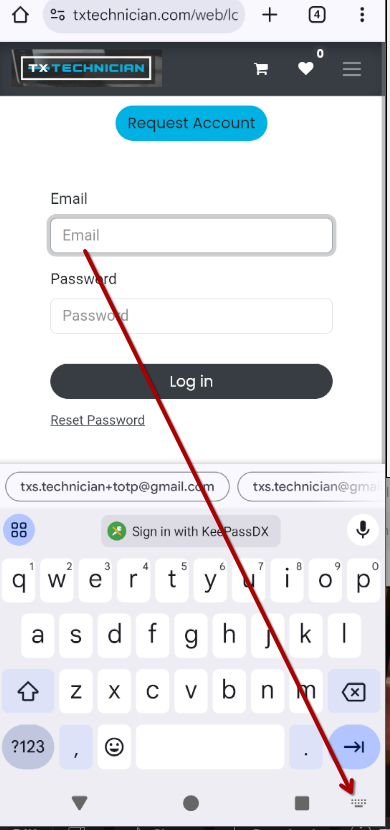
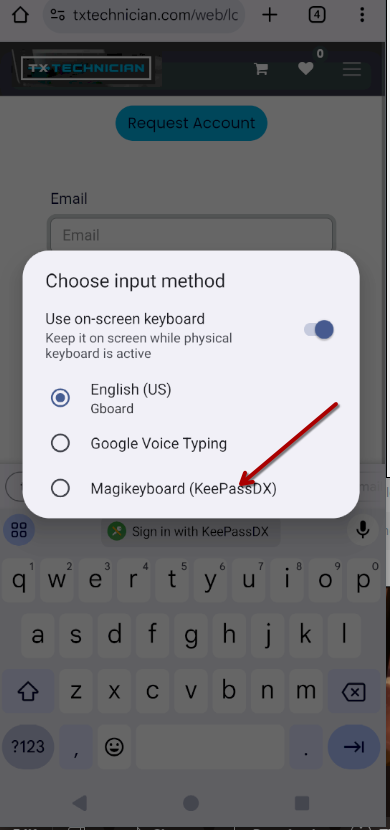
Step 3: Autofill Login Credentials
- Tap the password icon in the Magic Keyboard toolbar
- Select your KeePassDX database entry (you'll be prompted to unlock your DB if it isn't already unlocked)
- Tap Icons to auto-fill data
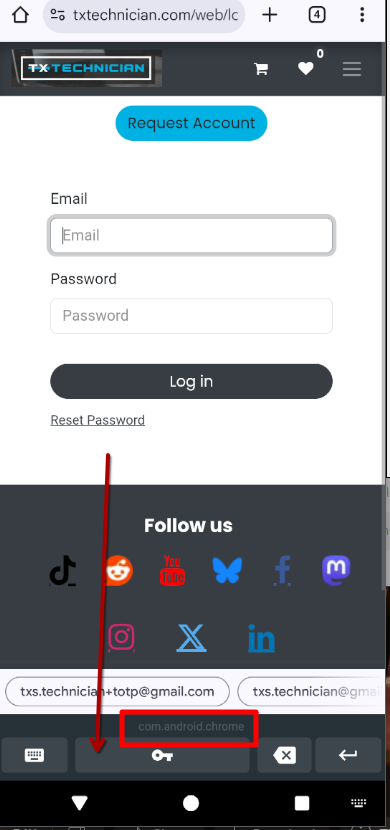
[The red rectangle shows the App URL
That is how KeepassDX recognizes apps.
In this case the app is Chrome]
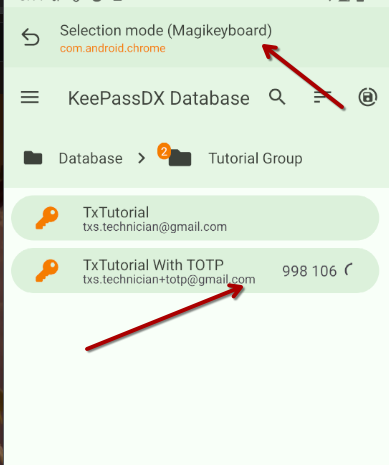
Now my KeyPassDX MagiKeyboard shows this entry:
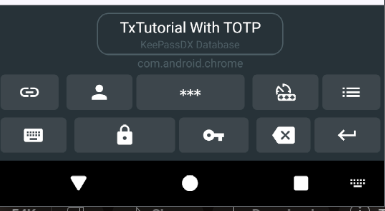
Legend:
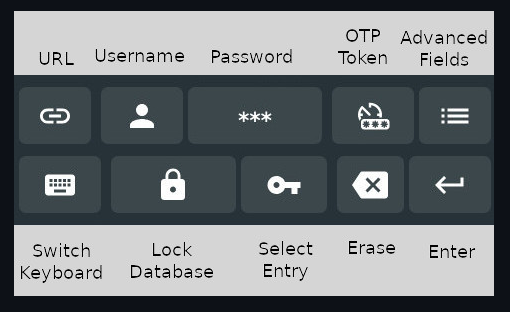
- URL:
- Paste the entry's URL
- UserName:
- Paste UN
- Password:
- Paste Pass
- OTP Token:
- Paste the TOTP
- Adv Fields:
- Paste
Custom Fields you saved in the entry
- Paste
- Switch Keyboard:
- Switch back to normal keyboard.
- Lock Database:
- The db is unlocked when you have MK open.
- Select Entry:
- Choose different entry.
- Choose different entry.
Step 4: Switching Back to Your Regular Keyboard
- Tap the keyboard icon in the navigation bar
- Or the keyboard icon in MagiKeyboard
- Or the keyboard icon in MagiKeyboard
- Select your default keyboard (e.g., Gboard or SwiftKey)
- Continue using your phone as usual
Managing URLs
One login can have multiple URLs associated with it. For example on my site, to login there are two URLs.
- URL for the regular password: https://example.com/signin
- URL for the "TOTP" (2 factor auth): https://example.com/signin/totp
Whenever you create a new entry in your password manager, you have the option to enter a single URL. If you click on the advanced options, you can enter multiple additional URLs.
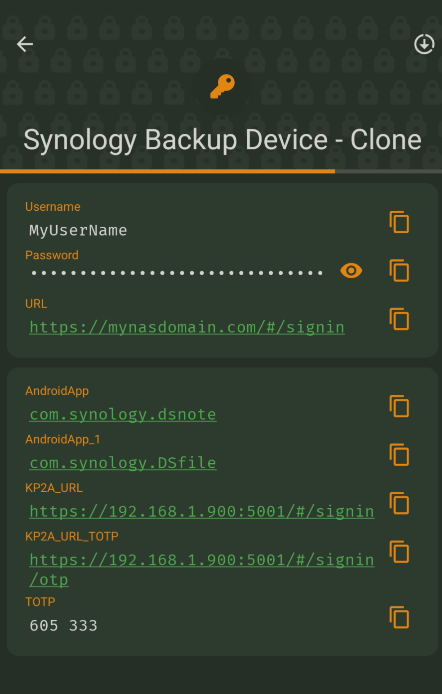
However, it's much simpler to use the Magic Keyboard to add additional URLs to your database entry.
When you get to a website that you don't yet have a URL for. Use the Magic Keyboard. Select the entry. And the new URL will be automatically added.
Conclusion
KeePassDX Magic Keyboard is a powerful feature that makes logging in faster, more secure, and more efficient. Instead of manually typing passwords or copying TOTP codes, you can auto-fill everything with a few taps.
For a detailed walkthrough, watch the full tutorial video above. If you found this guide helpful, consider exploring more ways to improve your digital security.
Comment with any questions.
How to Use KeePassDX Magic Keyboard for Seamless Autofill on Android