TLDR
- This is a simple solution: There's a lot you can do in terms of error handling. This is just a guide to get the errors in an easy to read format.
A collection of errors!
Power Apps records errors, but only at the time they occur. It is up to you to determine how to collect those errors and how to report them.
General outline of my favorite solution:
- Set
App > OnError to collect errors as they happen. - Covert those errors to JSON.
- Send an email with that file using
Office365Outlook connector.
(1) Setting up the app to record errors.

Go to App and in the dropdown select OnError. Set this to collect the following:
-
FirstError: This is most recent error reported in Power Apps. It will have the following Columns: - Details: table of details about the specific error.
- Kind: a numeric code used to describe errors.
- Message: this is the end-user message people see when an error happens "can't divide by 0..."
- Source: the actual control that the error spawned from.
- Add these two columns:
-
UserInfo: I use the email of the user. -
Time: This is the user's current time.
-
(2) Add the Office365Outlook connector & setup a button.
Go to Data Sources and add the Office365Outlook connector.
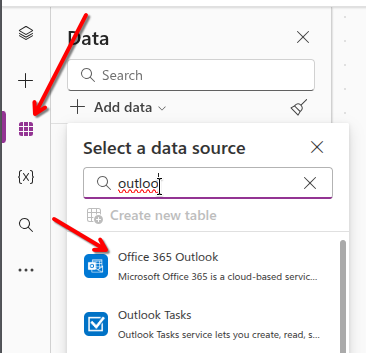
Insert a button or a label. And set its Visible property to: If( CountRows(CollectionOfErrors) > 0, true, false)
(3) Set the button to send and clear the data.
Set the OnSelect property of your button to:
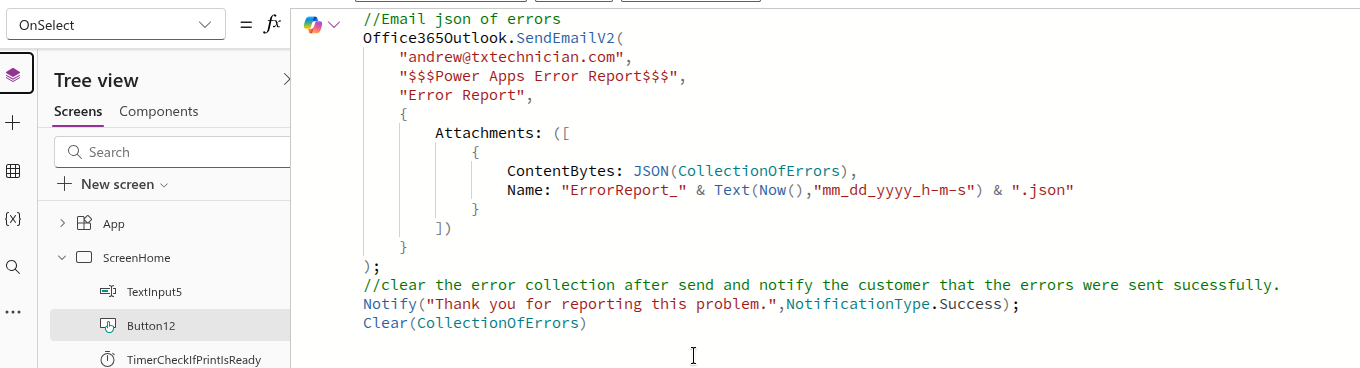
And here are the results:
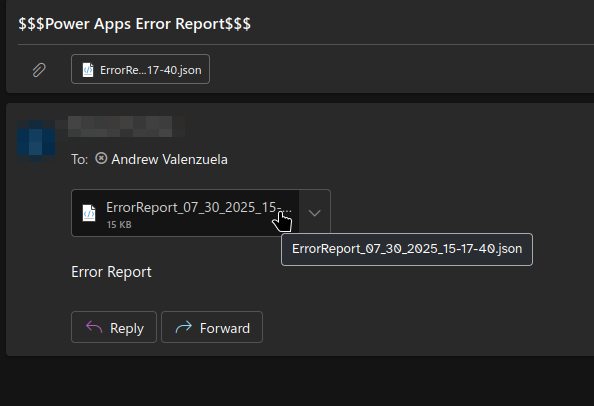
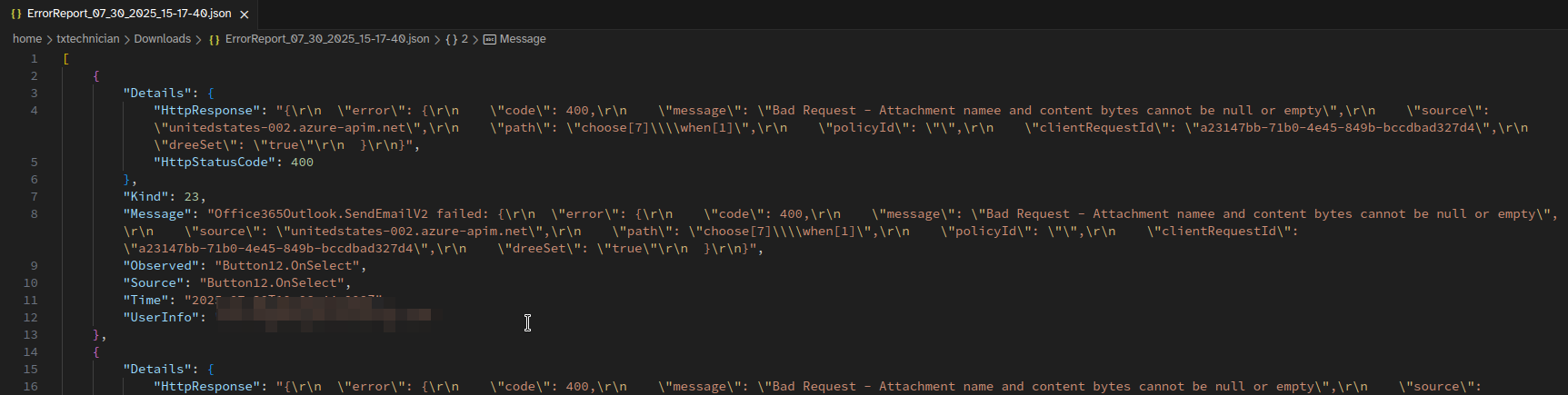
Easy error reporting in Power Apps | Email a JSON of errors