TLDR
- Samsung Kids: Samsung has a special "Kids Mode". Which makes the OS "Safe" for children (they can only access what you want).
- ONLY AVAILABLE ON SAMSUNG: https://galaxystore.samsung.com/detail/com.sec.android.app.kidshome
- RVAppStudios: They make educational games that FREE and DO NOT collect data.
- Available on all operating systems btw: https://www.rvappstudios.com/kidsapp.html
- Samsung Tablet: https://amzn.to/4dstYXV (costs about $200, or you can just use an old Samsung tablet)
- Kid Proof Tablet Case: https://amzn.to/43p0GVf (worth it, very inexpensive... and I also use this case for my tablet, lol)
- DO NOT install apps that have ads: Samsung kids has a flaw. (see below)
Video Overview:
Update to the Video Overview:
Found a "Security Flaw" in "Samsung Kids"
Samsung Kids:
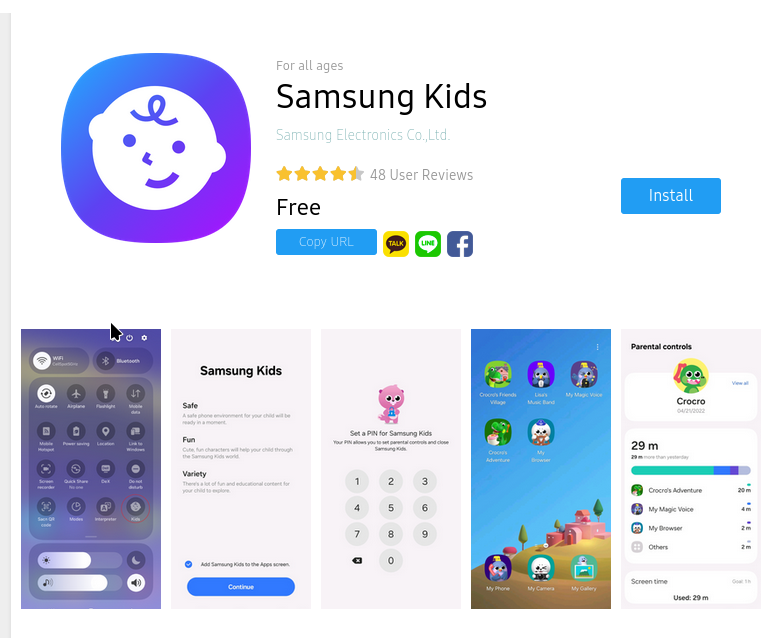
Samsung Kids is a free application that exclusive to Samsung devices.
Key Points:
- It adds a mode that can be toggled from the dropdown menu.
- This "Kids Mode" will do the following:
- Change the interface to the kids friendly version of the Samsung OS
- If the device is restarted while in "Kids Mode". The device will start back up in "Kids Mode".
- This version will only show the apps that you have allowed the child to see
- The app store in "Kids Mode" will only have kid friendly applications
You should review the default app "My Browser".
This is restricted browser that only gives kids access to sites you deem OK.
The default sites allowed are:
- DOGOnews. Which provides filtered and checked news coverage. It provides real-world news in a kid friendly format.
- DOGOmovies. Which provides movie overviews and reviews.
- DOGObooks. Which will let your kid view book reviews and direct them to Amazon.com to buy books (but amazon is restricted by the browser unless you unlock it).

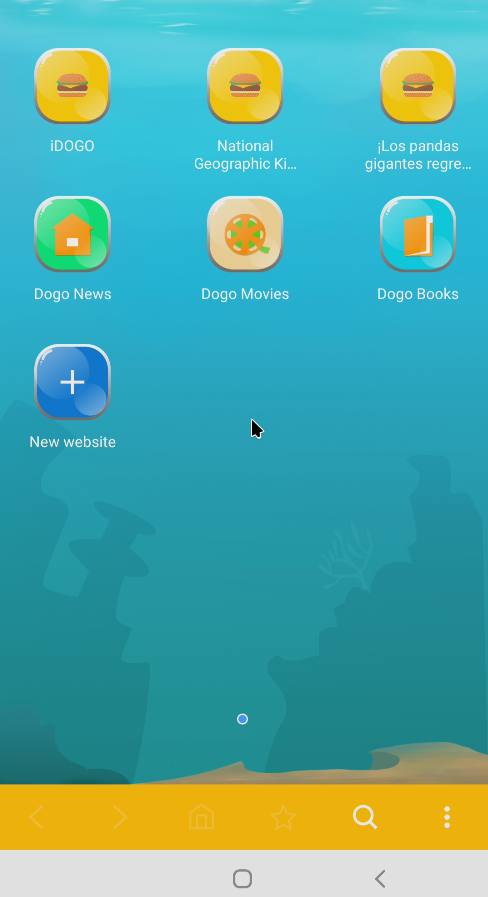
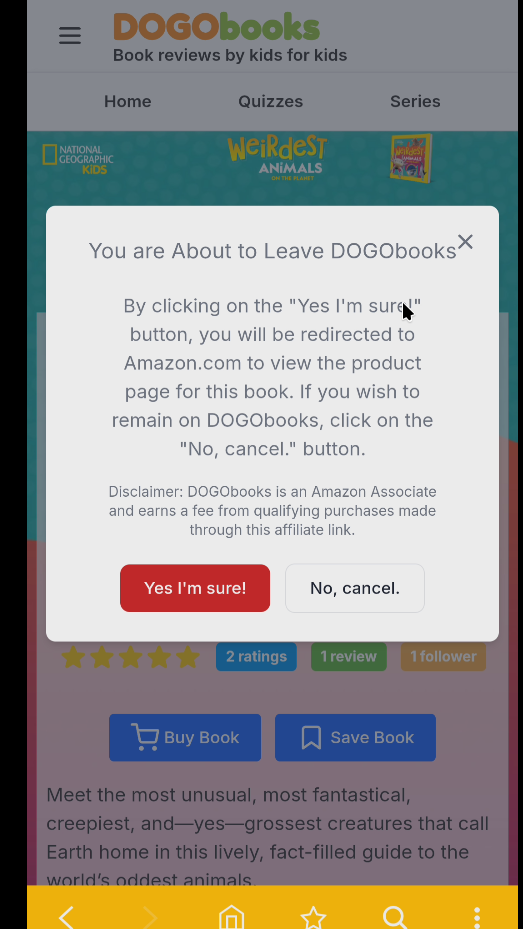
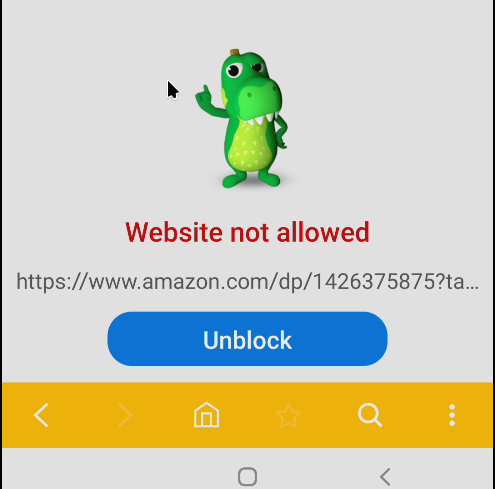
How to add & mange apps in Samsung Kids:
In kids mode click on the three dots:
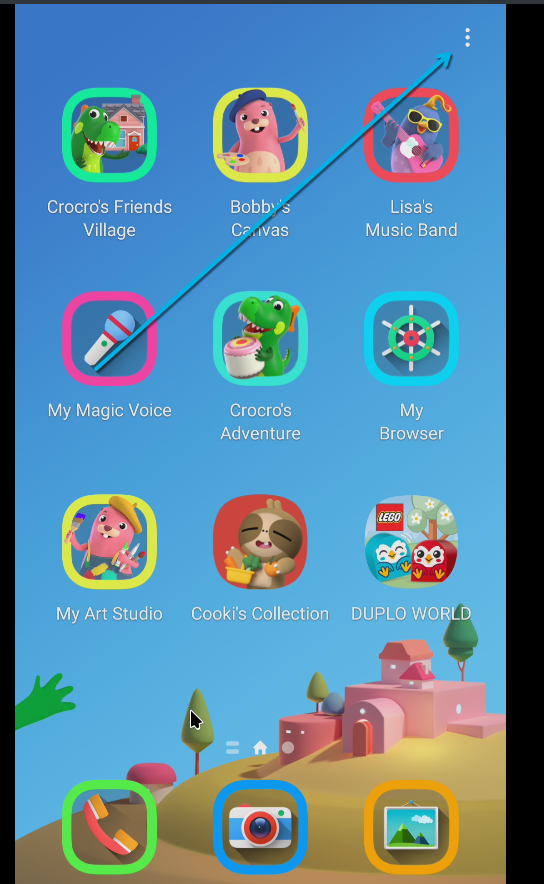
Now click on "Parental Controls":
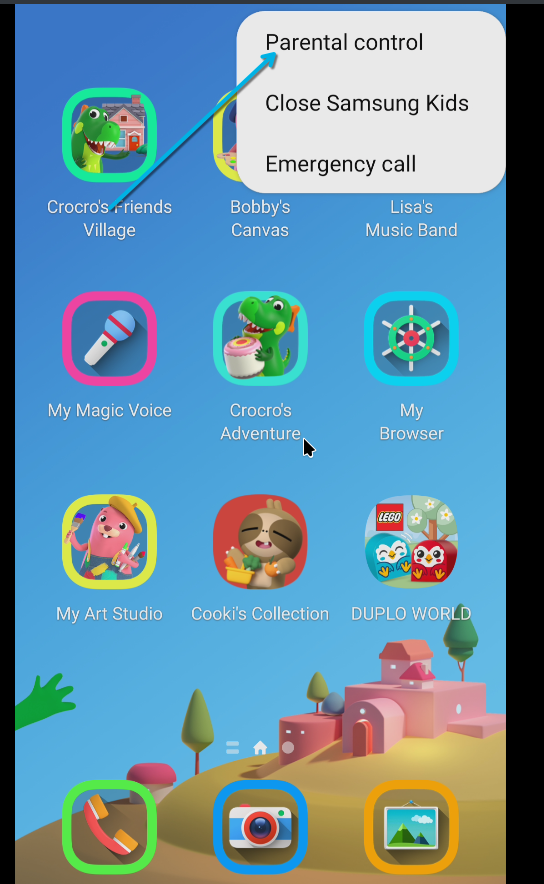
Under "Allowed Content" there's two options:
- Apps: Manage current apps. And allow apps that installed on your OS, to be used in "Kids Mode".
- Galaxy Store for Kids: Install apps that are safe for kids (managed by Samsung Galaxy Store).

How to make a separate "Kids Pin":
This is so you don't have to use your phones pin code to manage and unlock "Kids Mode".
In "Parental Controls" click on the three dots:
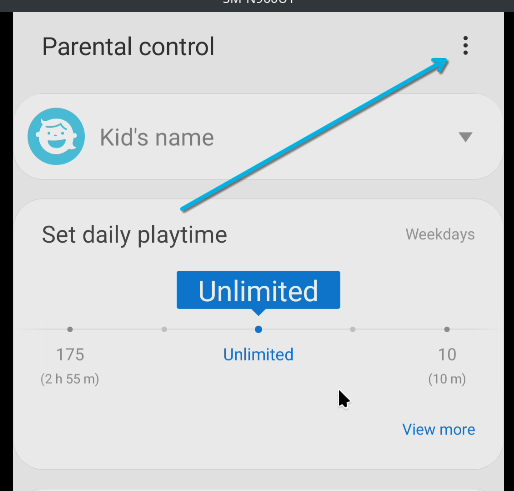
Now click on "Settings":
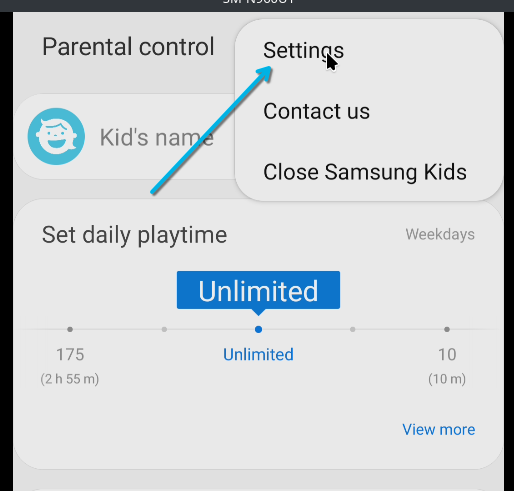
Now click on "Lock type for Parental control":
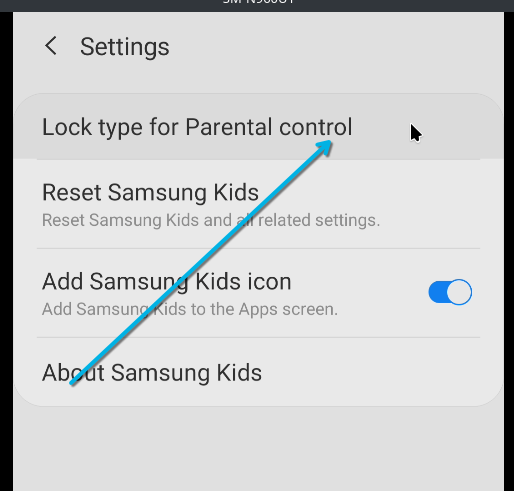
Now change to the kids pin and make one up:
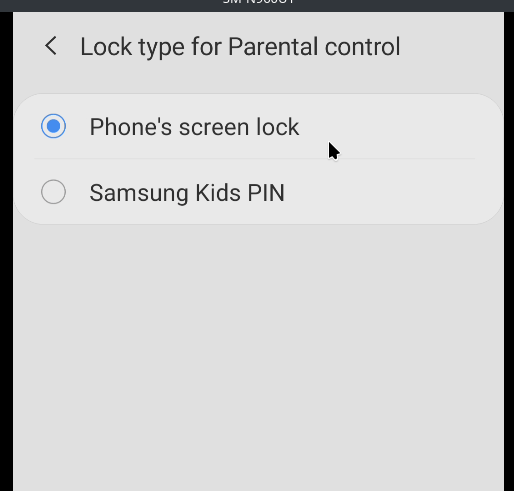
RVAppStudios:
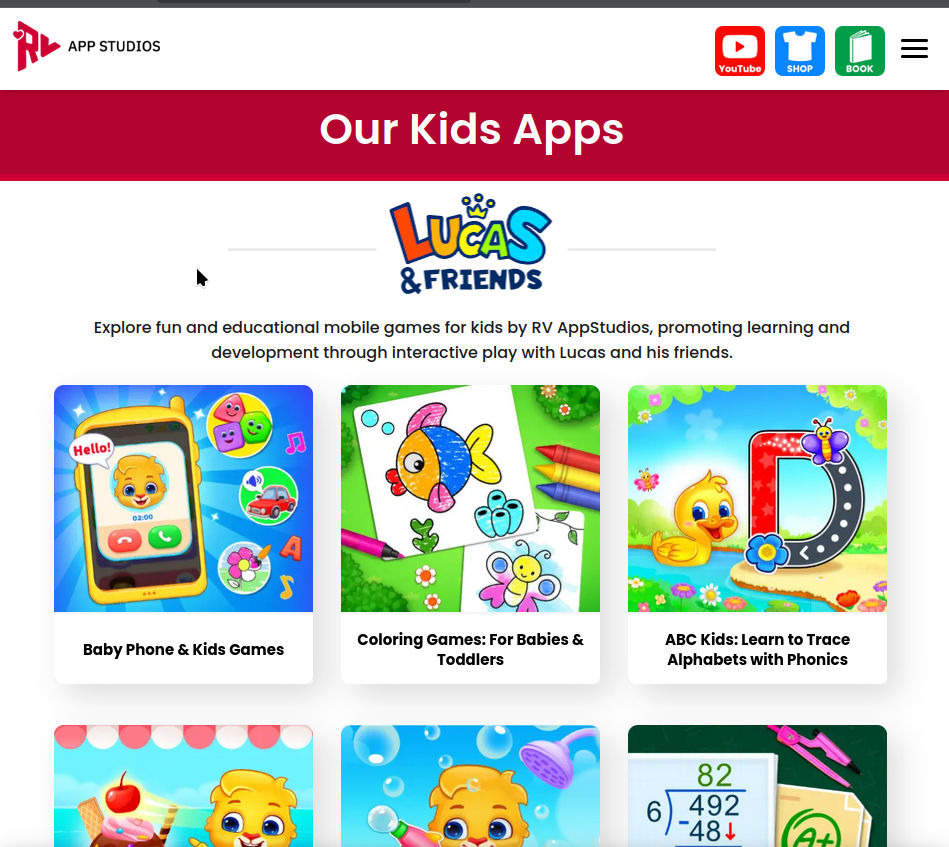
This company creates free apps and media which don't collect data. All the apps are focused around learning and creativity.
(my kid loves them)
These apps are available on all systems: iOS, Android, Windows
My kids tablet:

Making a tablet for toddlers - Samsung Kids - plus free games and apps